Introduction
This tutorial is totally depends on how to install MongoDB on Windows system.
What is MongoDB ?
It is free and open source database, published under GNU Affero General Public Licence basically it is using document oriented data model or we cans say NoSQL database.
Instead of ralational database this is built on architecture of collections and documents. Document comprise of key-value-pair is basic unit of MongoDB.
MongoDB stores data in flexible format like JSON format. Fields can be vary from document to document and data structure can be changed over time. It supports dynamic schema design.
MongoDB provides powerful ways to access and analyze your data using ad hoc queries, indexing, and real time aggregation.
Requirements
MongoDB Requires Windows 2008 , Windows vista or later versions of windows.
Go to Download – MongoDB

Find the current stable release select 64/32 bit version and install MSI installer. Basically MongoDB is installing C:\Program Files\MongoDB .
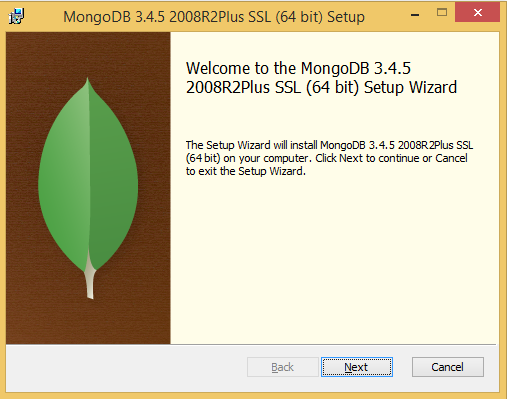

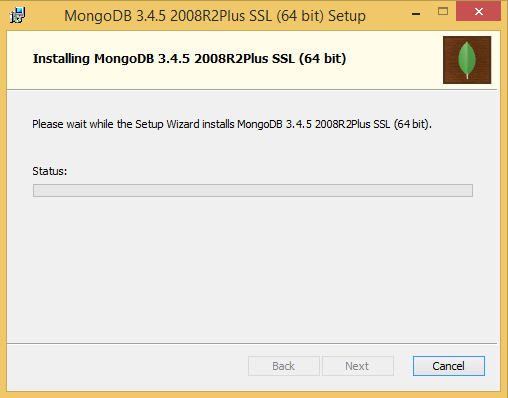
To configure MongoDB in windows simply follow following steps.
Step 1: Firs you need search Environment Variable from your My Computer properties and add C:\Program Files\MongoDB\Server\3.4\bin to PATH variable.
Step 2: Now create MongoDB log and data directories in your system (Such as D:/ ) . Or you can create using CMD. Select Command Prompt from start menu and type:
C:\> D: D:\> mkdir \MongoDB\MongoData D:\> mkdir \MongoDB\MongoLogs

Step 3: Now move to the MongoDB Installation path C:\Program Files\MongoDB\Server\3.4\bin and run CMD:

C:\Program Files\MongoDB\Server\3.4\bin> mongod --dbpath D:\MongoDB\MongoData\ --logpath D:\MongoDB\MongoLogs\mongodb-log.log
It may take several minutes to prelocate all Journal files and start listening You can see it has generated all the files in given path.
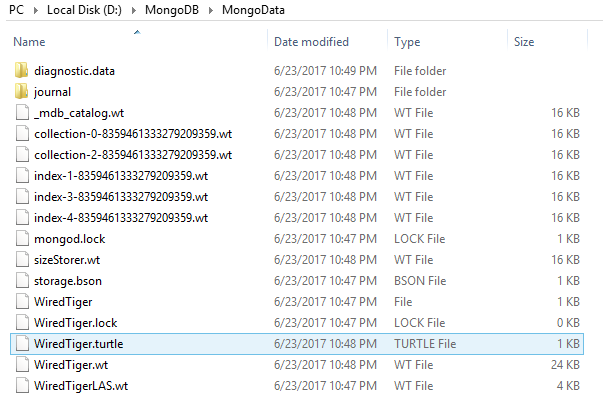

Step 4: Now to start MongoDB administrative shell, open another Command Prompt from Start and use following commands.
Microsoft Windows [Version 6.3.9600]
(c) 2013 Microsoft Corporation. All rights reserved.
C:\Users\Ravi>cd C:\Program Files\MongoDB\Server\3.4\bin
C:\Program Files\MongoDB\Server\3.4\bin>mongo
MongoDB shell version v3.4.5
connecting to: mongodb://127.0.0.1:27017
MongoDB server version: 3.4.5
Welcome to the MongoDB shell.
For interactive help, type "help".
For more comprehensive documentation, see
http://docs.mongodb.org/
Questions? Try the support group
http://groups.google.com/group/mongodb-user
Server has startup warnings:
2017-06-23T22:47:47.863+0530 I CONTROL [initandlisten]
2017-06-23T22:47:47.864+0530 I CONTROL [initandlisten] ** WARNING: Access contr
ol is not enabled for the database.
2017-06-23T22:47:47.864+0530 I CONTROL [initandlisten] ** Read and wri
te access to data and configuration is unrestricted.
2017-06-23T22:47:47.864+0530 I CONTROL [initandlisten]
> db
test
> db.fooo.insert({ a: 1 })
WriteResult({ "nInserted" : 1 })
> show dbs
admin 0.000GB
local 0.000GB
test 0.000GB
> show collections
fooo
> help
db.help() help on db methods
db.mycoll.help() help on collection methods
sh.help() sharding helpers
rs.help() replica set helpers
help admin administrative help
help connect connecting to a db help
help keys key shortcuts
help misc misc things to know
help mr mapreduce
show dbs show database names
show collections show collections in current database
show users show users in current database
show profile show most recent system.profile entries wit
h time >= 1ms
show logs show the accessible logger names
show log [name] prints out the last segment of log in memor
y, 'global' is default
use <db_name> set current database
db.foo.find() list objects in collection foo
db.foo.find( { a : 1 } ) list objects in foo where a == 1
it result of the last line evaluated; use to f
urther iterate
DBQuery.shellBatchSize = x set default number of items to display on s
hell
exit quit the mongo shell
>
Step 7: Now you can install mongod.exe as a service. Type following command:
 C:\Program Files\MongoDB\Server\3.4\bin> mongod --dbpath D:\MongoDB\MongoData\ --logpath D:\MongoDB\MongoLogs\mongodb-log.log --logappend --install
MongoDB service is installed now –logpath is used to specify log file and –logappend is used to restart service to append the output to existing log file. –dbpath is specific to the location of the data directory.
To start MongoDb service, run following command in Command Prompt:
net start MongoDB
Now MongoDB is running in your system.
Note : For more command line visit MongoDB Docs
Very good example. Please share more articles related to MongoDB.
Thanks.
LikeLike